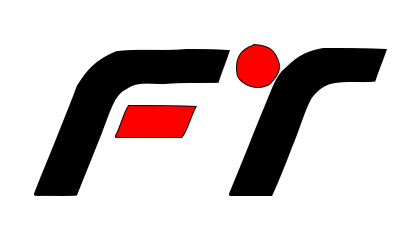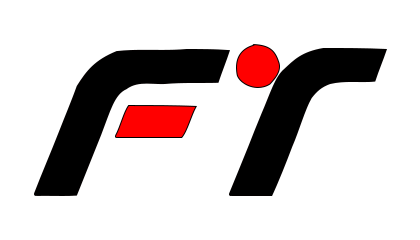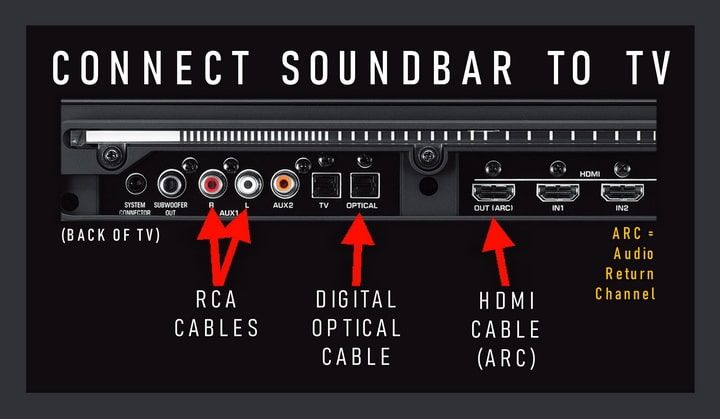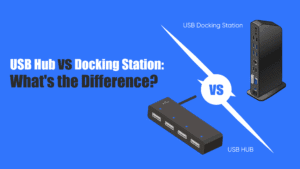How to Connect a Soundbar to TV Without HDMI: 5 Proven Methods (Step-by-Step Guide)
Introduction
Connecting a soundbar to a TV without HDMI might seem challenging, but modern audio systems offer multiple alternatives. This guide explores practical, easy-to-follow methods to enhance your TV’s audio using optical cables, Bluetooth, RCA, AUX, and Wi-Fi—all without HDMI.
Method 1: Optical Cable (TOSLINK)
What You Need:
- Optical audio cable (TOSLINK)
- TV and soundbar with optical ports
Steps:
- Locate Ports: Check for the optical port (labeled “Optical” or “TOSLINK”) on both devices.
- Connect Cable: Insert one end into the TV’s optical output and the other into the soundbar’s input.
- Configure Audio: Navigate to your TV’s audio settings and select “Optical Out” as the default output.
Pro Tip: Optical cables support high-quality digital audio but lack HDMI’s ability to transmit Dolby Atmos.
Method 2: Bluetooth Pairing
What You Need:
- Bluetooth-enabled TV and soundbar
Steps:
- Enable Pairing Mode: Activate Bluetooth on both devices (refer to manuals if needed).
- Sync Devices: From the TV’s Bluetooth menu, select your soundbar.
- Test Audio: Play content to confirm the connection.
Limitation: Some TVs may introduce slight audio lag. Use this method for casual viewing, not high-end home theaters.
Method 3: RCA (Analog) Cables
What You Need:
- RCA cables (red/white connectors)
Steps:
- Identify Ports: Locate RCA “Audio Out” ports on the TV and “Audio In” on the soundbar.
- Connect Cables: Match colors (red to red, white to white).
- Adjust Settings: Set TV audio output to “Analog” or “RCA.”
Note: RCA provides stereo sound only, ideal for older TVs.
Method 4: 3.5mm AUX Cable
What You Need:
Steps:
- Plug In: Connect the AUX cable from the TV’s headphone jack to the soundbar’s AUX input.
- Switch Output: Set the TV’s audio output to “Headphone” or “External Speakers.”
Caution: Ensure the TV’s headphone jack isn’t muted or volume-limited.
Method 5: Wi-Fi Streaming
What You Need:
- Wi-Fi-enabled soundbar (e.g., Sonos, Bose)
Steps:
- Install App: Download the soundbar’s companion app (e.g., Bose Music).
- Network Setup: Connect both devices to the same Wi-Fi network.
- Stream Audio: Use the app to link the TV (via Chromecast, AirPlay, or built-in casting).
Advantage: Wi-Fi offers stable, multi-room audio without cables.
Comparison Table: Connection Methods at a Glance
| Method | Audio Quality | Ease of Setup | Best For |
|---|---|---|---|
| Optical Cable | Digital (Lossless) | Moderate | HD audio enthusiasts |
| Bluetooth | Compressed | Easy | Wireless convenience |
| RCA/Analog | Stereo | Simple | Older TVs |
| AUX | Standard | Quick | Basic setups |
| Wi-Fi | High (Adaptive) | Advanced | Smart homes/whole-house audio |