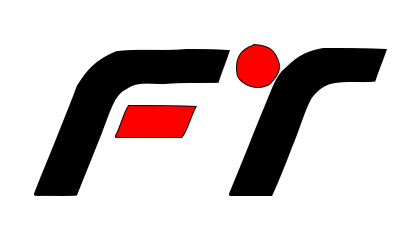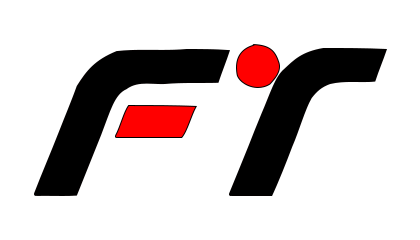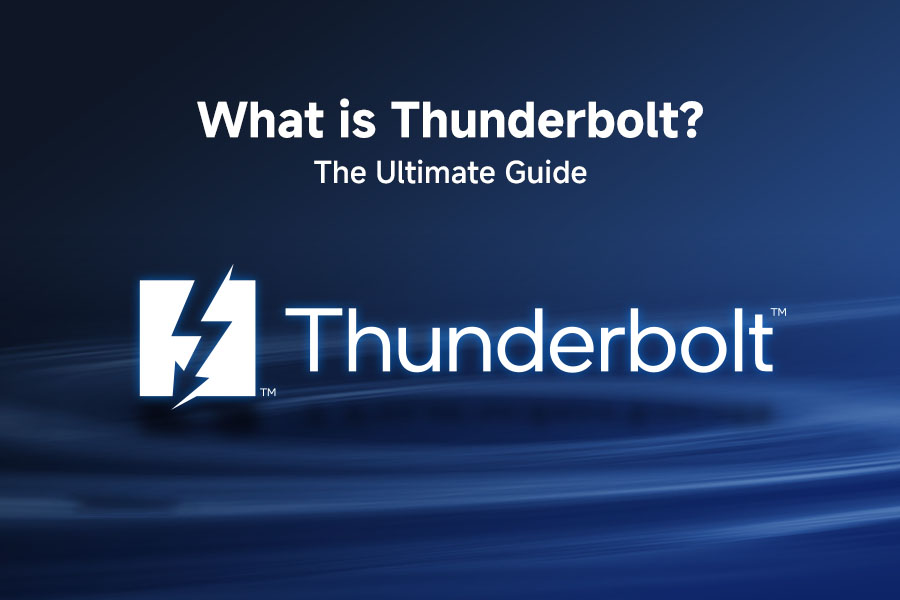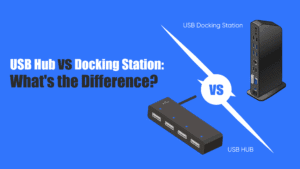In the ever – evolving world of technology, connectivity plays a crucial role. One technology that has been making waves in the realm of high – speed connections is Thunderbolt. But what exactly is Thunderbolt, and why is it so special? Let’s dive in and find out.
Introduction to Thunderbolt
Thunderbolt is a high – speed hardware interface that has revolutionized the way we connect external peripherals to our computers. It was developed jointly by Intel and Apple, with the aim of providing a seamless and efficient connection solution for a wide range of devices.
The journey of Thunderbolt began in the late 2000s with Intel’s “Light Peak” project. The initial idea was to create a high – speed optical interconnect. However, due to various technical challenges, the first – generation Thunderbolt used copper wires instead of fiber optics. The first – generation Thunderbolt was introduced in 2011, with transfer speeds of up to 10 Gbps. This was a significant leap forward in terms of data transfer rates at that time.
Since its inception, Thunderbolt has evolved through several iterations, with each new version bringing substantial improvements in speed and functionality.
How Thunderbolt Works
Thunderbolt combines two key technologies: PCI Express (PCIe) for data transfer and DisplayPort for video output. By integrating these two technologies into a single cable, Thunderbolt is able to handle a diverse range of tasks. For example, it can connect high – resolution displays, transfer large files at lightning – fast speeds, and even power some devices.
It uses a single cable to carry multiple signals simultaneously. This cable can deliver direct current (DC) power, along with the data and video signals. This means that with a single Thunderbolt connection, you can not only transfer data between your computer and an external device but also power the device and output video to a monitor.
The Thunderbolt interface is designed to support daisy – chaining, which means you can connect multiple devices together in a chain using a single Thunderbolt port on your computer. For instance, you could connect an external hard drive, a monitor, and a printer in a daisy – chain configuration, all through one Thunderbolt port.
Thunderbolt Generations
Over the years, Thunderbolt has seen several generations, each with its own set of improvements.
Thunderbolt Generation | Data Transfer Speed | Other Features |
Thunderbolt 1 | 10 Gbps | First – generation, used mini – DisplayPort connector |
Thunderbolt 2 | 20 Gbps | Double the speed of Thunderbolt 1, still used mini – DisplayPort connector |
Thunderbolt 3 | 40 Gbps | Switched to USB – C connector, support for multiple devices, power delivery up to 100W |
Thunderbolt 4 | 40 Gbps | Enhanced security features, more standardized dock support |
Thunderbolt 5 | 120 Gbps | Significantly faster data transfer, further improvements in performance |