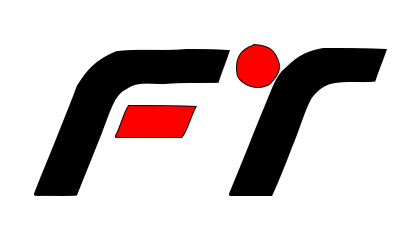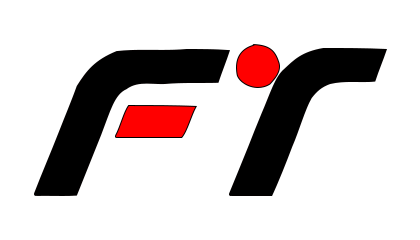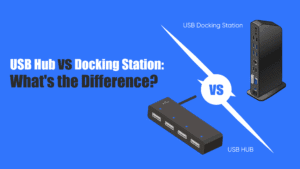Introduction
USB-C to HDMI refers to a type of cable or adapter that connects a device with a USB-C port (like a laptop, smartphone, or tablet) to a display or TV with an HDMI input. This connection allows for the transmission of audio and video signals from the USB-C device to the HDMI-equipped display.
Using a USB-C to HDMI cable or adapter enables devices with USB-C ports to connect easily to HDMI displays, supporting high-quality audio and video output, making it convenient for presentations, gaming, or streaming media.
Common Myths About USB-C to HDMI
Myth 1: USB-C to HDMI Supports All Resolutions – Explanation of resolution support and limitations.
Support and Limitations The belief that a USB-C to HDMI adapter or cable can support all resolutions is a common misconception.
While USB-C is a versatile and powerful connector, its ability to transmit various video resolutions through HDMI depends on several factors:
1. Version of USB-C/DisplayPort Alternate Mode:
– Not all USB-C ports support DisplayPort Alternate Mode, which is necessary for video output. The specific technology utilized in the USB-C standard determines the maximum resolution and refresh rate.
For example:
– USB-C ports that support DisplayPort 1.2 can typically handle up to 4K at 60H.
– USB-C ports with DisplayPort 1.4 can support 8K at 60Hz, given that the device and adapter/cable also support it.
2. Adapter/Cable Quality:
– The quality and specifications of the USB-C to HDMI adapter/cable play a critical role in resolution support. Cheaper or poorly manufactured adapters may not adhere to the necessary standards, limiting resolution and refresh rates. Always look for certified adapters that specify their maximum supported resolutions.
3. HDMI Version:
– The HDMI version supported by the adapter or cable also impacts resolution capabilities.
For example:
– 1.4 supports up to 4K at 30Hz.
– 2.0 allows for 4K at 60Hz.
– 2.1 is necessary for 8K at 60Hz or 4K at 120Hz.
4. Device Compatibility:
– The source device (e.g., laptop, tablet) and the display (e.g., monitor, TV) must both be capable of supporting higher resolutions. If one of the devices is limited to 1080p, that will be the maximum resolution regardless of what the adapter can handle.
5. Operating System and Drivers:
– Sometimes, operating system configurations or outdated drivers can affect resolution settings. Ensuring that your system is up-to-date can help provide better compatibility with various output resolutions.
6. Refresh Rate Impact:
– The refresh rate can sometimes be limited when higher resolutions are used. For instance, while you might achieve 4K resolution, you might only get a 30Hz refresh rate, which could affect your viewing experience, especially for gaming or fast-moving content.
Myth 2: All USB-C Ports Can Output HDMI – Clarifying which USB-C ports have this capability
Indeed, it’s a common misconception that all USB-C ports can output HDMI signals. In reality, not all USB-C ports support video output. The capability largely depends on the specifications of the USB-C implementation by the manufacturer. Here’s a breakdown of which USB-C ports can output HDMI and other video signals:
1. USB-C Alternate Mode:
– DisplayPort Alternate Mode (DP Alt Mode):Many USB-C ports support video output through DisplayPort Alternate Mode. If a USB-C port has this capability, it can transmit a video signal to an HDMI adapter or cable.
– Thunderbolt 3/4:These ports can also support video output and typically include DisplayPort capabilities. They can connect to HDMI displays using the right adapter.
2. USB-C to HDMI Adapters:
– If the USB-C port supports DP Alt Mode or is a Thunderbolt port, you can use a USB-C to HDMI adapter or cable to connect to an HDMI display.
3. USB-C Power Delivery:
– While USB-C can deliver power (charging devices), this does not imply that it has video output capabilities. A port may be capable of charging but not of transmitting video.
4. Identifying Suitable USB-C Ports:
– Check Device Specifications:The easiest way to determine if a USB-C port supports video output is to consult the device’s user manual or technical specifications.
– USB-C Logo:Some devices clearly mark USB-C ports that support video with icons indicating DisplayPort or Thunderbolt.
5. Limitations:
– Just because a port is USB-C doesn’t inherently mean it supports video. Low-cost or older devices may include USB-C without supporting the video output capabilities.
Conclusion: Not all USB-C ports can output HDMI signals. To ensure compatibility, it’s important to check the specific capabilities of your USB-C port, look for DP Alt Mode or Thunderbolt support, and consult product documentation or manufacturer resources.
Myth 3: USB-C to HDMI Cables Are the Same as USB-C Cables – Differences between the types of USB-C cables available.
This myth is not true. While both USB-C to HDMI cables and regular USB-C cables may look similar, they serve different functions and have different capabilities.
USB-C to HDMI cables are specifically designed to transmit audio and video signals from a USB-C device (such as a laptop or smartphone) to a display or TV with an HDMI input. These cables typically support high-definition video resolutions and audio output, making them suitable for connecting devices for presentations, watching movies, or gaming.
On the other hand, regular USB-C cables are more versatile and can be used for a variety of purposes, such as charging devices, transferring data, or connecting peripherals like keyboards and mice. These cables may not have the necessary hardware to transmit audio and video signals, so they are not suitable for connecting to HDMI displays. It’s important to note that not all USB-C cables are created equal, and some may not be capable of supporting high-speed data transfer or fast charging.
When purchasing a USB-C cable, make sure to check for compatibility with your specific devices and intended use to ensure optimal performance.
What USB-C to HDMI Can Do
High-definition Video Output
USB-C to HDMI adapters and cables are designed to connect devices with a USB-C port (like laptops, smartphones, and tablets) to an HDMI-enabled display (such as monitors, TVs, and projectors).
- Resolution Support: Most USB-C to HDMI adapters support high-definition resolutions, including: – 1080p (Full HD) – 4K (Ultra HD) up to 60Hz or 30Hz, depending on the adapter and the capabilities of the devices involved.
- High Dynamic Range (HDR): Some adapters can transmit HDR content, enhancing color and contrast for a more vibrant image.
- Multi-Stream Transport (MST): Some adapters support MST, allowing you to connect multiple displays using a single USB-C port, though this is more common in DisplayPort connections.
Audio Transmission Capabilities
A USB-C to HDMI cable or adapter can carry audio signals alongside video signals, allowing you to transmit high-quality audio from your device to a monitor or TV. The audio transmission capabilities of USB-C to HDMI are important because they determine what audio formats can be supported by the connection.
The most common audio formats supported by USB-C to HDMI include:
- Stereo audio: This format consists of two channels of audio, typically meant for left and right speakers. It provides basic but sufficient audio quality for most casual users.
- 5.1 surround sound: This format utilizes six audio channels, offering a more immersive audio experience with distinct sound coming from different directions. It is commonly used in home theater systems and gaming setups.
- 7.1 surround sound: This format expands on 5.1 surround sound by adding two additional audio channels for even more detailed and immersive audio playback. It provides a more realistic audio experience, especially in movies and games.
- Dolby Atmos: This audio format takes surround sound to the next level by allowing sounds to move in 3D space, creating a more immersive and lifelike audio experience. Dolby Atmos is commonly used in high-end home theater systems and movie theaters.
Overall, the audio transmission capabilities of USB-C to HDMI allow you to enjoy high-quality audio playback from your device to an external display or audio system. Before purchasing a USB-C to HDMI cable or adapter, make sure it supports the audio format you prefer to ensure a seamless audio-visual experience.
Multi-Monitor Setups
USB-C to HDMI and Multi-Monitor Setups USB-C to HDMI adapters and cables are becoming increasingly popular for connecting devices to external displays. They provide a range of functionalities that can greatly enhance productivity, particularly in multi-monitor setups.
Here’s an overview of how USB-C to HDMI can facilitate these configurations:
- Device Compatibility:USB-C ports are found on a wide variety of devices, including laptops, tablets, and smartphones. Many of these devices support video output through the USB-C port using DisplayPort Alternate Mode. This means you can connect your device seamlessly to HDMI monitors without needing additional video output connectors.
- Multiple Display Support:Many USB-C to HDMI adapters support multiple display outputs. Depending on the adapter, you can connect multiple HDMI monitors. Some adapters have multiple HDMI ports, while others support daisy chaining via DisplayPort, allowing for expansive screen real estate and multi-tasking capabilities.
- Resolution and Refresh Rate:USB-C to HDMI can support high resolutions and refresh rates. Depending on the version of HDMI (e.g., HDMI 2.0 or 2.1), you can achieve 4K resolutions at up to 60Hz or even higher refresh rates for gaming on compatible monitors. This ensures sharp visuals and smooth performance across multiple displays.
- Mirroring and Extended Displays:You can use a USB-C to HDMI connection to either mirror your primary screen (showing the same content) or extend your desktop across multiple displays. This is especially beneficial for productivity—allowing you to have multiple applications open and visible simultaneously.
Conclusion USB-C to HDMI functionality provides a flexible and powerful solution for multi-monitor setups. It enables users to expand their workspace, enhance productivity, and enjoy high-quality audio-visual experiences. As more devices embrace USB-C technology, the ability to create efficient multi-monitor configurations will continue to grow, offering new possibilities for both work and entertainment.
What USB-C to HDMI Can’t Do
- Devices with limited video output capabilities: Some devices, such as smartphones and tablets, may not support HDMI output through USB-C due to hardware limitations. This could be due to the device’s processor, graphics card, or video output settings.
- Older devices: Older laptops, desktop computers, or mobile devices may not have USB-C ports or may not support video output through USB-C. In this case, users would need to use alternative methods, such as a USB-C to HDMI adapter or a different video output port.
- Devices with limited USB-C capabilities: Some devices may have USB-C ports that do not support video output, either due to hardware limitations or firmware restrictions. In these cases, users will not be able to use a USB-C to HDMI adapter for video output.
- Devices with limited power delivery capabilities: Some devices may not support USB-C to HDMI functionality if they do not provide enough power through the USB-C port to support both video output and charging. In this case, users may need to use a separate power source for the HDMI display.
- Unsupported resolutions or refresh rates: Some devices may not support certain resolutions or refresh rates over USB-C to HDMI, leading to compatibility issues or poor video quality. Users should check their device specifications and the HDMI display requirements before using a USB-C to HDMI adapter.
FAQ
1.Can I use a USB-C to HDMI adapter with my laptop?
Yes, you can use a USB-C to HDMI adapter as long as your laptop supports USB-C video output.
2.Is there a difference between USB-C and USB-C Thunderbolt?
Yes, there is a difference between USB-C and USB-C Thunderbolt. USB-C is a physical interface standard that can be used to connect a variety of devices, including mobile phones, tablets, and computers. USB-C Thunderbolt is a standard that adds Thunderbolt technology to the USB-C interface, which can provide faster data transfer speeds and more functions. Thunderbolt supports higher data transfer speeds and more peripheral connection options.
3.What devices normally support USB-C to HDMI?
Devices that normally support USB-C to HDMI include: 1. Laptops (e.g., MacBook, Dell XPS) 2. Smartphones (e.g., some Android models) 3. Tablets (e.g., iPad Pro) 4. Monitors with USB-C inputs 5. Some gaming consoles and streaming devices.