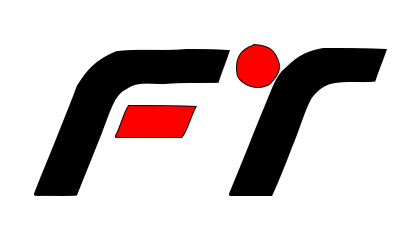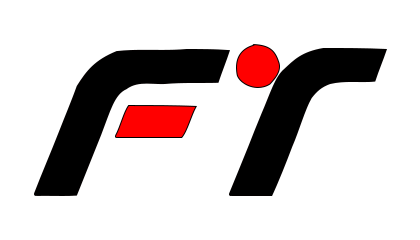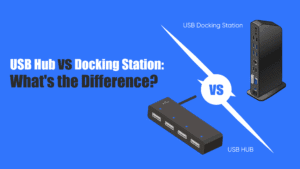The Ultimate Guide to USB Hubs
Introduction
USB hubs are essential accessories that allow users to expand their connectivity options by providing additional USB ports. These hubs play a crucial role in organizing and managing multiple devices, such as keyboards, mice, printers, and external storage devices, effectively streamlining workflow and enhancing productivity. The convenience, efficiency, and organization offered by USB hubs make them indispensable tools for anyone looking to optimize their digital workspace.
What is a USB Hub?
A USB hub is a device that expands the number of available USB ports on a computer or laptop. It acts as a hub for connecting multiple USB devices such as printers, scanners, external hard drives, and keyboards to a single USB port on the computer. USB hubs work by connecting to a single USB port on the computer and providing multiple ports for additional devices to be plugged in.
They typically have a built-in controller that manages the data flow between the computer and the connected devices, allowing them to communicate effectively. There are different types of USB hubs available in the market, including USB expanders that simply provide additional ports, and pro hubs that offer additional features such as high-speed data transfer, power delivery, and compatibility with various devices.
Pro hubs are often used in professional settings where multiple devices need to be connected to a single computer. Key features of a high-quality USB hub include multiple ports to accommodate multiple devices, high-speed data transfer rates to ensure fast and efficient communication between devices and the computer, and durability to withstand frequent use and travel. Additionally, some USB hubs may offer additional features such as LED indicators, power switches, and ability to charge devices.
Advantages of Using a USB Hub
A USB hub is a useful device that can offer several advantages to users, including expanding the number of available USB ports on a computer or other device. With the increasing reliance on technology in both personal and professional settings, the demand for more USB ports to connect various devices has never been greater.
A USB hub allows users to connect multiple devices simultaneously, such as external hard drives, printers, cameras, and more, without the need to continuously plug and unplug devices from limited ports.
One of the main advantages of using a USB hub is the convenience and efficiency it provides in managing multiple devices. Instead of constantly swapping out devices to use a single USB port, a USB hub allows users to effortlessly switch between devices and access data quickly and easily. This can significantly improve productivity and workflow, especially for individuals who work with multiple devices simultaneously.
Additionally, using a USB hub can help declutter your workspace and reduce cable clutter. Instead of having multiple cables spread across your desk, a USB hub can centralize the connections and keep cables neatly organized. This not only creates a cleaner and more organized workspace but also minimizes the risk of cable tangling or damage.
Furthermore, a USB hub can streamline your workflow by providing a centralized hub for all your devices. This makes it easier to manage and access data across multiple devices, enhancing efficiency and productivity.
With a USB hub, you can seamlessly switch between devices and perform tasks more efficiently without the hassle of constantly plugging and unplugging devices.
In conclusion, the advantages of using a USB hub are numerous, including expanding the number of available USB ports, connecting multiple devices simultaneously, improving productivity, decluttering your workspace, and streamlining your workflow. Whether you are a professional working with multiple devices or a casual user looking for convenience and efficiency, a USB hub can be a valuable tool to enhance your computing experience.
Choosing the Right USB Hub for Your Needs
Choosing the Right USB Hub for Your Needs When selecting a USB hub, it’s important to consider your specific requirements to ensure you choose the right one for your needs. Here are some tips to help you select the best USB hub:
1. Number of Ports Needed: Consider the number of devices you need to connect to the USB hub. If you have multiple devices that need to be connected simultaneously, choose a hub with enough ports to accommodate all of them.
2. Type of Devices to be Connected: Think about the types of devices you will be connecting to the USB hub. Some hubs have specific ports for different types of devices, such as USB-C ports for newer devices or USB 3.0 ports for faster transfer speeds. Choose a hub that has the appropriate ports for your devices.
3. Desired Transfer Speed: If you need fast transfer speeds for data-intensive tasks, such as transferring large files or streaming HD video, consider a USB hub with USB 3.0 or higher ports. These ports offer faster transfer speeds than older USB ports.
Comparison of USB Hub Options:
1. USB-C Hub: Pros – Supports newer devices with USB-C ports, fast transfer speeds, Cons – Limited number of ports, may require adapters for older devices.
2. USB 3.0 Hub: Pros – Fast transfer speeds, backward compatibility with older devices, Cons – Limited number of ports, may not support newer USB-C devices.
3. Multiport Hub: Pros – Multiple ports for connecting a variety of devices, Cons – Bulkier than single-port hubs, may not support fast transfer speeds.
4. Compact Hub: Pros – Small and portable design, ideal for travel, Cons – Limited number of ports, may not support fast transfer speeds.
By comparing the different USB hub options available in the market and considering your specific requirements, you can choose the best USB hub for your needs. Whether you need a hub with multiple ports for connecting multiple devices or a compact hub for on-the-go use, there is a USB hub that is right for you.
How to Set Up and Use a USB Hub
Setting up and using a USB hub is a simple process, but it can be daunting for those who are unfamiliar with the technology. In this guide, we will walk you through the step-by-step process of setting up a USB hub with your devices.
Step 1: Gather your devices and USB hub Make sure you have all the devices you want to connect to the USB hub, as well as the USB hub itself. Check the ports on your devices and the USB hub to make sure they are compatible.
Step 2: Connect the USB hub to your computer Plug the USB hub into an available USB port on your computer. Most USB hubs are plug-and-play devices, which means they do not require any additional drivers to work. Your computer should automatically recognize the USB hub and install the necessary software.
Step 3: Connect your devices to the USB hub Once the USB hub is connected to your computer, you can start plugging in your devices. Make sure to connect the devices securely to the USB hub and leave enough space between each device to prevent overheating.
Step 4: Test the connection by transferring files or using features that require multiple devices to be connected simultaneously.If everything is working properly, you should be able to use your devices without any issues.
Troubleshooting tips for common issues:
1. Device not recognized: If your device is not being recognized by the USB hub, try unplugging and re-plugging the device. If that doesn’t work, try a different USB port on the hub or restart your computer.
2. Slow transfer speeds:Connect USB hub to high-speed USB port to prevent slow transfer speeds. Check cables and devices for damage that may impact speeds.
3. Check power supply and secure cables to fix random disconnects. You may also want to check for any interference from other devices or sources that could be causing the disconnects. Follow these steps and troubleshooting tips to set up and use a USB hub with your devices effectively.
FAQs About USB Hubs
1. Can a USB hub work with all devices?
Most USB hubs are designed to work with a wide range of devices, including computers, laptops, smartphones, tablets, and more. However, it’s important to check the specifications of the hub to ensure compatibility with your specific devices before purchasing.
2. Do USB hubs require external power?
Some USB hubs may require external power when connecting multiple high-powered devices. It’s always a good idea to check the power requirements of the hub and your devices to ensure proper functionality.
3. Can a USB hub support high-speed data transfer?
Many USB hubs are capable of supporting high-speed data transfer rates, such as USB 3.0 or USB-C. However, the actual speed will also depend on the devices you are connecting to the hub. Make sure to check the specifications of both the hub and your devices to ensure compatibility with high-speed data transfer.
4. Are there any limitations to using a USB hub?
USB hubs can expand ports but have limitations. For example, connecting multiple high-powered devices to a single hub may overload the hub and cause data transfer issues. Additionally, some devices may not be compatible with certain types of hubs, so it’s important to research before purchasing.
5. Can I daisy-chain multiple USB hubs together?
In some cases, you can daisy-chain multiple USB hubs to add more ports. Before daisy-chaining multiple hubs, consider the needs and requirements of your devices to avoid power issues or data transfer limitations.
Conclusion
In conclusion, a USB hub can greatly enhance your connectivity experience. It not only simplifies the process of connecting peripherals, but also helps in organizing your workspace and eliminating cable clutter. Furthermore, USB hubs come in various forms and designs, catering to your specific needs and preferences. By utilizing a USB hub, you can maximize the functionality of your devices and increase productivity. Explore the benefits of using a USB hub to streamline your workflow and improve your computing experience.